edify Content Library
The Content Library is currently under design – you will be able to access the full library through your edify account, save favourites, share lessons, and much more. In the meantime, you can access the content library through the process described below.
Installing the Content Library
The Content Library is installed via the Edify Launcher, in the same way that other edify software is. In the Updates tab, you will find an item name Content Library. Press the “Install” button beside this to begin the installation. As with the other software, when the download is finished, you will be prompted to accept running the installer. Press yes, and the library will finish installing.
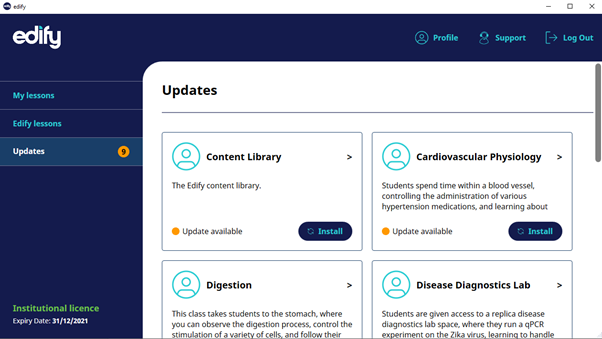
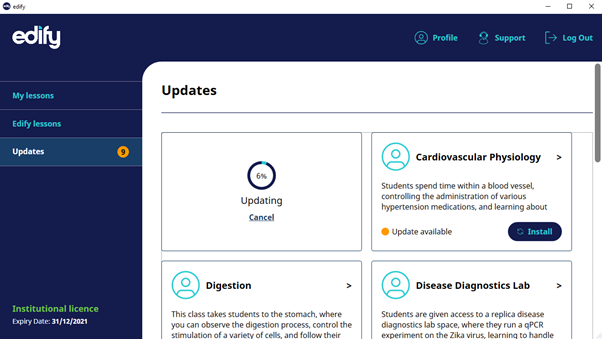
Accessing the Content Library
The Content Library currently installs as a folder in the edify directory on your PC. The path of this is normally Documents\Sublime\Edify\ContentLibrary.
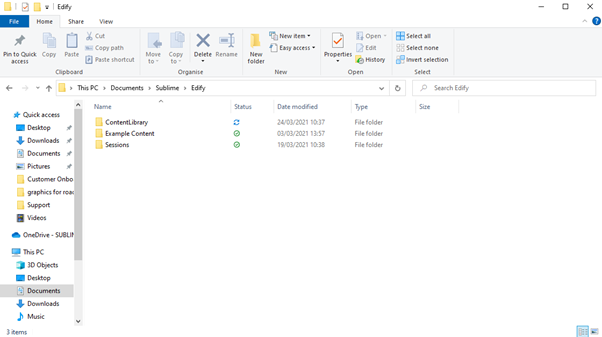
Within the Content Library, you can find models from various disciplines that you can freely add to and use in your lessons. You can add the models in the same manner you would add any of your own – press the “Add file” button while editing your lesson, navigate to the Content Library using the browser, and select the models you wish to add. You can find more information about this in our Creating a Lesson guide.


