Creating and Opening Lessons
Open edify. On the homepage, select "Create a new Lesson" or open an "Existing Lesson". From there, select VR or desktop mode.

Next, name the Lesson and give it a short description. Then press the ‘Create lesson’ button.

You can now build your Lesson. Add 2D and 3D media and files, website links and presentations via the buttons on the right side of the screen. For a full list of currently supported files, check out the FAQ. You can also add presenter notes that will only be visible to you via the "Add Notes" button.
When you're happy with your Lesson, select "Save and Return" to return to the main menu, or "Save and continue" to immediately jump into the Lesson Creator environment.
For guidance once you enter the Lesson, check out our other guides.
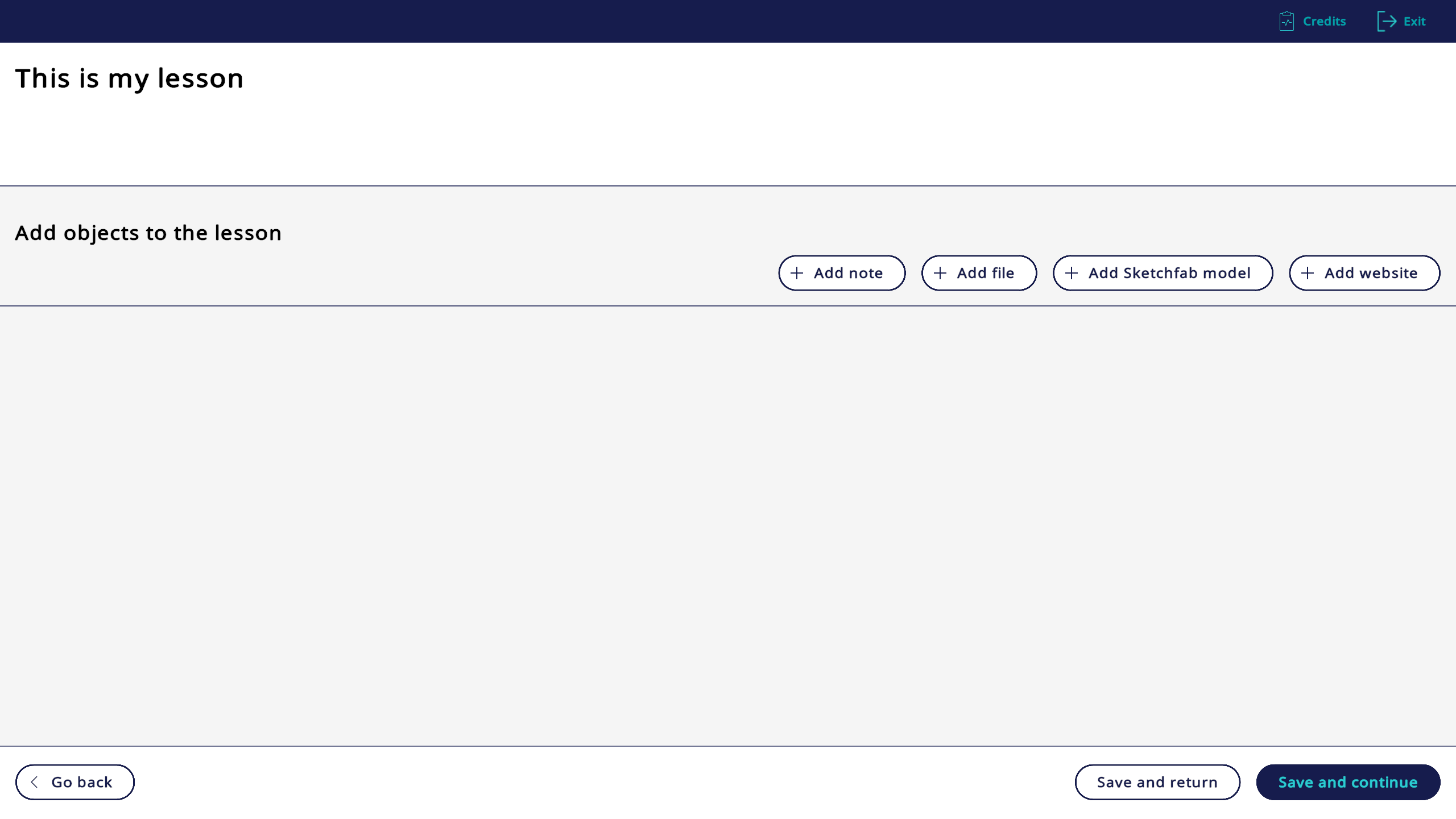
Select the appropriate button to add your own content. You can bulk load files by selecting multiple at once.

To add a website link, enter the URL and a title. The title will display to students in edify's Lesson.

For lecture notes, enter a title (such as "Scene 1 notes") and then the note text.

To add models directly from Sketchfab, you'll need to log in with an ID and password. From here, you can navigate the Sketchfab website and add models into your lesson.



